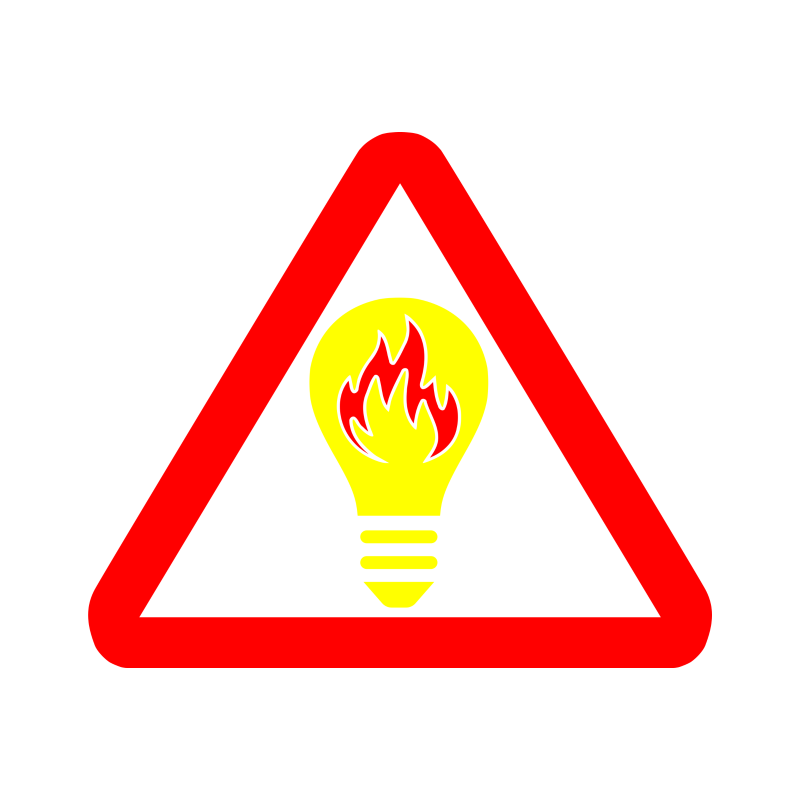Facebook is a handy way to tell people about the event you are holding, but if you are anything like me your primary calendar is not Facebook! Here is how to get just your “Going” Facebook events into your Google Calendar. This may work with Outlook, Apple Calendar or Yahoo calendar but YMMV.
- Go to https://www.facebook.com/events/calendar/
- Right click, or control click on a Mac, on your “Add to calendar” button in the top right
- Click “Copy link address”
- Go to https://eventcal.flown.io/
- Paste your calendar link in the first box
- In the second section, move the “Going” slider to the right and the other two to the left. We only care about events we are actually going to!
- In the “3 Subscribe to the filtered calendar” section, hit that Google Calendar button
- Done! You can now see your facebook events in your google calendar!
The next bit is optional but helpful if you have other people & things that rely on your primary calendar. For example,
- My partner and I share our primary calendars. I don’t want to keep sharing new calendars with her.
- Calendly can only see my primary calendar. It is capable of more but I have the free option.
- Alexa only reads my main calendar.
If you want to copy events from your new “Facebook events” Google calendar to your primary Google calendar, then you will probably want to do the following too.
- Register for a new IFTTT account
IFTTT used to be free for consumers, but they recently implemented a limit of three applets. They do not, however, have a limit on the number of accounts that you can have, as long as you can give each one a different email address – there’s a How-To Geek article on that. Additionally, managing many IFTTT accounts is easy once you have a password manager. - Add the Google Calendar service at https://ifttt.com/services
- Create the following applet
If Any new event added on Facebook Events, then create a detailed calendar event formain calendar - Fill in the variables with the appropriate tags
- Done!
Now, you can hide the “Facebook events” calendar from view and IFTTT will automatically copy new events from it to your main calendar whenever you RSVP on Facebook.